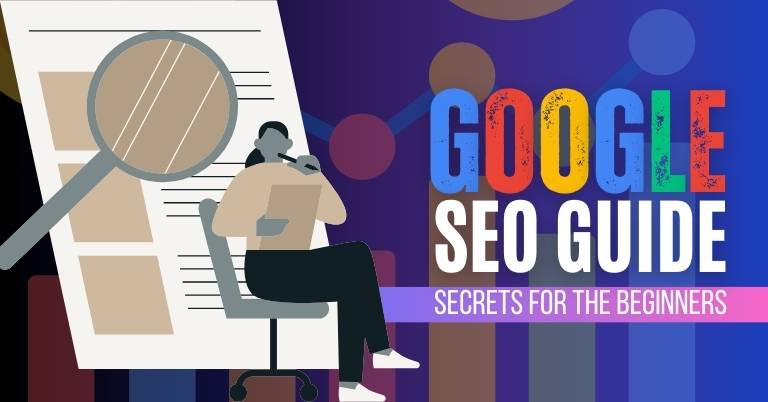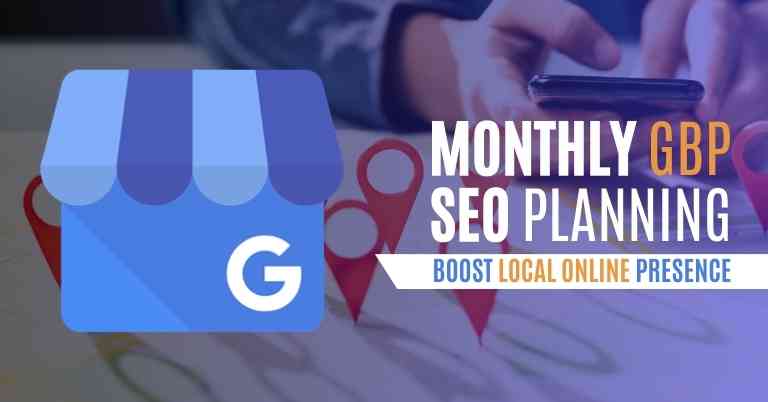ClickUp can be used for project management by creating tasks, assigning team members, setting deadlines, and tracking progress. This versatile tool provides a user-friendly interface along with various customizable features to streamline your project management process effectively.
In today’s fast-paced digital world, project management has become an essential aspect of any successful business. Efficiently organizing tasks, tracking progress, and collaborating with team members are crucial for meeting deadlines and achieving goals. This is where clickup comes into play.
As an all-in-one project management tool, ClickUp allows you to create tasks, assign them to team members, set due dates, and monitor progress. With its intuitive interface and customizable features, clickup simplifies your project management process, ensuring smooth and efficient operations. Whether you’re working on a small team or managing complex projects, ClickUp’s comprehensive features make it a valuable asset for any project manager.
Let's See the Topic Overview
Understanding The Basics
What Is Clickup And Why Is It A Powerful Project Management Tool?
If you’re searching for an effective project management tool, look no further than click up. ClickUp is a powerful and versatile tool that can help you stay organized, collaborate efficiently, and streamline your project workflows. Here are some key points to understand about ClickUp:
- ClickUp is a cloud-based project management platform that offers a centralized hub for all your tasks, conversations, and project-related documents. It provides a one-stop solution for your project management needs.
- The tool is designed with a user-friendly interface and customizable features, making it easy for teams of any size to adapt and use effectively.
- ClickUp offers a wide range of project management capabilities, including task management, time tracking, document collaboration, goal tracking, and more.
- With its powerful features and intuitive design, Click-up empowers teams to work more efficiently, collaborate seamlessly, and achieve higher productivity levels.
- One of the main reasons clickup stands out among other project management tools is its flexibility. It offers a range of views, including list view, board view, and calendar view, allowing you to choose the layout that works best for your team’s workflow.
How Does Clickup Help Streamline Project Workflows?
Efficient project workflows are crucial for successful project management. Clickup understands this need and offers various features to streamline your project workflows. Here’s how ClickUp can help:
- Task automation: Clickup allows you to automate repetitive tasks, reducing manual effort and increasing efficiency. Automation can include assigning tasks, sending notifications, updating statuses, and more.
- Time tracking: Clickup’s built-in time tracking feature helps you monitor the time spent on tasks and projects. This allows you to keep track of progress, identify bottlenecks, and optimize your team’s time management.
- Communication and collaboration: Clickup offers a range of communication features, such as comments, mentions, and notifications. This promotes real-time collaboration and ensures everyone stays informed about project updates and discussions.
- Integration capabilities: Clickup integrates with various third-party tools like Google Drive, Slack, and Zoom, enabling seamless data transfer and enhancing collaboration across different platforms.
- Customization options: Clickup allows you to customize your workflows based on your team’s preferences and project requirements. From custom fields to statuses and priorities, you can tailor the tool to match your specific needs.
Exploring The Key Features And Benefits Of Clickup For Project Management
ClickUp offers a plethora of features designed to streamline project management. Let’s explore some of the key features and benefits Clickup provides:
- Task management: Clickup’s task management feature lets you create, assign, and track tasks efficiently. You can add due dates, descriptions, attachments, and comments to ensure clear communication and progress tracking.
- Document collaboration: Clickup provides a centralized place for document collaboration. You can share files, leave comments, and work together on documents in real time. This eliminates the need for multiple platforms and enhances team collaboration.
- Project timelines: Clickup’s timeline feature gives you a visual representation of your project schedule. It helps you plan and manage tasks effectively, ensuring that deadlines are met and dependencies are accounted for.
- Goal tracking: With clickup, you can set and track goals for your projects. This feature helps you stay focused, measure progress, and ensure that you’re moving towards your desired outcomes.
- Reporting and analytics: Clickup offers robust reporting capabilities that provide insights into your team’s productivity, project progress, and workload distribution. These reports help you make data-driven decisions and optimize your project management strategies.
Clickup proves to be a powerful project management tool that addresses the diverse needs of teams. It offers a comprehensive range of features and benefits, helping teams stay organized, collaborate efficiently, and achieve their project objectives.
Setting Up And Navigating ClickUp
Creating An Account And Setting Up Your Workspace
Getting started with ClickUp is as simple as creating an account and setting up your workspace. Here’s how you can do it:
- Create an account: Visit the ClickUp website and sign up for an account using your email address or a social media account. Once you’ve signed up, you’ll be directed to set up your workspace.
- Set up your workspace: When setting up your workspace, you can choose a template based on your project management needs. ClickUp offers various templates for different industries and use cases, making it easier to get started with a pre-configured setup.
- Customize your workspace: Once your workspace is set up, you can customize it according to your preferences. You can add custom fields, labels, and statuses to align with your project management workflow. Additionally, you can set up notifications, integrations, and automation to streamline your processes.
Understanding The Different Views In Clickup: List View, Board View, And Calendar View
ClickUp offers multiple views to help you visualize and manage your projects effectively. Here’s a brief overview of the key features:
- List view: List view in ClickUp provides a structured and detailed way to manage your tasks. It allows you to view tasks in a list format, making it easy to track progress, assign tasks, set due dates, and add descriptions. You can also add subtasks, comments, and attachments within each task.
- Board view: Board view offers a more visual representation of your tasks using columns and cards. It’s similar to a kanban board and helps you manage tasks in different stages of completion. You can drag and drop tasks across columns, assign team members, and add additional details to each card.
- Calendar view: Calendar view in ClickUp provides a time-based overview of your tasks and deadlines. It helps you plan and schedule tasks effectively, ensuring that nothing falls through the cracks. You can view tasks by day, week, or month, and easily identify overlapping deadlines or availability conflicts.
Navigating The Clickup Interface And Customizing Your Workspace For Optimal Project Management
Once you’re familiar with the different views in ClickUp, you can navigate the interface and customize your workspace to suit your project management needs. Here’s what you can do:
- Navigation: ClickUp has a clean and intuitive interface, with a sidebar on the left that allows you to access different areas of your workspace. You can easily switch between views, folders, and spaces, making it effortless to navigate through your projects.
- Customization: Clickup allows you to customize various elements of your workspace, such as creating custom statuses, fields, and workflows. This flexibility ensures that ClickUp adapts to your specific project management requirements, enabling you to work more efficiently.
- Team collaboration: Clickup promotes collaboration by offering features such as assigning tasks, commenting, and mentioning team members. It also supports integrations with popular communication and file-sharing tools, making it easier to collaborate within one centralized platform.
- Automation: Clickup’s automation feature allows you to automate repetitive tasks and create custom workflows. You can set up triggers and actions to streamline your project management processes and save time.
ClickUp provides a versatile project management solution with various views, customization options, and features to improve team collaboration and productivity. By creating an account, setting up your workspace, understanding different views, and navigating the interface, you can optimize your project management experience with ClickUp.
Mastering Project Organization
Creating And Managing Projects In ClickUp
ClickUp is a powerful project management tool that allows you to streamline your projects and stay organized. With clickup, you can create and manage projects with ease, ensuring everything is on track and all team members are aligned. Here are some key points to keep in mind when using Clickup for project management:
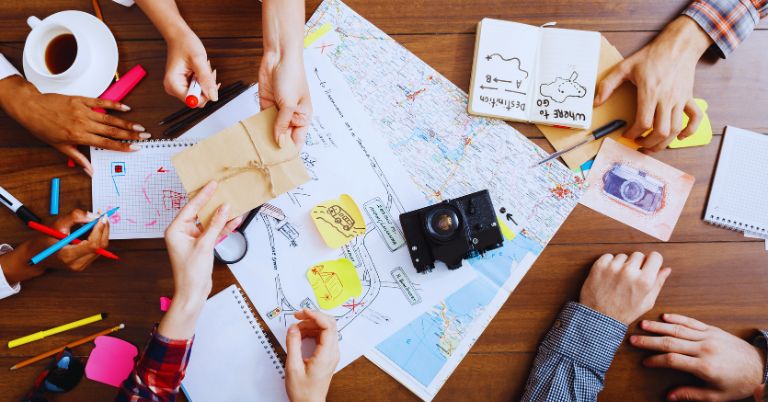
- Create new projects: Clickup allows you to create new projects with just a few clicks. Simply navigate to the projects view, click on the “+ new project” button, and fill in the details such as project name, description, start and due dates, and team members involved.
- Set project goals and objectives: Clearly define the goals and objectives of your project to ensure everyone is working towards the same outcome. This will help in setting priorities, tracking progress, and managing expectations.
- Assign tasks and responsibilities: Break down your project into smaller tasks and assign them to team members. ClickUp provides various task views, such as lists, boards, and timelines, to help you visualize and manage your tasks effectively.
- Track progress: Keep a close eye on the progress of your project by regularly updating task statuses, adding comments, and attaching relevant files. ClickUp offers features like progress tracking, task dependencies, and Gantt charts to help you monitor and manage your project’s timeline effectively.
- Collaborate and communicate: Clickup allows seamless collaboration and communication within teams. You can mention team members, tag them in the comments, and use the built-in chat feature for real-time discussions. This ensures everyone stays informed and connected throughout the project.
Utilizing Folders And Spaces For Organizing Projects And Tasks Effectively
Clickup provides powerful organizational features such as folders and spaces that can help you stay on top of your projects and tasks. Here’s how you can utilize them effectively:
- Folders: Folders in ClickUp act as containers for related projects. You can group multiple projects within a folder based on their common theme or department. This helps in keeping your workspace organized and makes it easier to manage and navigate between projects.
- Spaces: Spaces are a higher level of organization within ClickUp. You can assign specific team members to spaces, making it easier to manage permissions and access control. Spaces provide a holistic view of projects, tasks, and team members involved, allowing for seamless collaboration and efficient project management.
- Hierarchical structure: Clickup allows you to create a hierarchical structure using folders and spaces. You can have multiple levels of folders and subfolders within spaces to further categorize and organize your projects. This helps in maintaining a clear hierarchy and ensures easy navigation within your workspace.
- Customizable workflows: Clickup allows you to create custom workflows within folders and spaces. You can define your preferred project management methodology, set up task statuses, and create custom task types. This flexibility ensures that you can tailor ClickUp to match your team’s unique workflow and project management needs.
Implementing Labels And Custom Fields For Enhanced Project Categorization And Tracking
In addition to folders and spaces, clickup offers labels and custom fields that can enhance project categorization and tracking. Here’s how you can leverage these features effectively:
- Labels: Labels are color-coded tags that can be applied to tasks, allowing for easy categorization and filtering. You can create labels based on priority, task type, department, or any other criteria that aligns with your project management process. This makes it simpler to track and sort tasks based on specific criteria.
- Custom fields: Clickup’s custom fields feature allows you to add additional information and data points to tasks. You can create custom fields to capture data such as client information, project stages, or specific project requirements. This provides a more comprehensive view of your projects and facilitates better tracking and reporting.
- Automation with labels and custom fields: Clickup’s automation feature allows you to automate actions based on labels and custom fields. For example, you can automatically assign tasks to team members based on specific labels or trigger notifications when custom fields are updated. This saves time and ensures consistency in your project management processes.
- Reporting and analytics: Clickup provides reporting and analytics features that leverage labels and custom fields. You can generate custom reports to track project progress, measure team productivity, and evaluate project performance based on different criteria. This helps in gaining valuable insights and making data-driven decisions.
With these techniques, you can master project organization in clickup and optimize your project management process. Whether you’re working on a small or large-scale project, ClickUp’s intuitive features will streamline your workflow, enhance collaboration, and ensure project success.
Collaborative Task Management
In any project, effective collaboration and task management are essential for success. ClickUp offers a variety of features to streamline these processes and ensure seamless communication among team members. Let’s explore some of the key aspects of collaborative task management in ClickUp:
Assigning Tasks To Team Members And Setting Priorities
- ClickUp allows you to assign tasks to specific team members, ensuring everyone knows their responsibilities and there’s no confusion about who is doing what.
- By assigning tasks, you can also set priorities, ensuring that the most important tasks are addressed first. This helps to prevent bottlenecks and keeps the project moving forward smoothly.
- With Clickup’s intuitive interface, you can easily delegate tasks and priorities, making it simple for team members to understand their roles and contribute efficiently.
Creating Task Templates For Recurring Projects Or Processes
- One of the significant time-saving features of ClickUp is the ability to create task templates for recurring projects or processes.
- By creating templates, you can standardize the steps involved in completing specific tasks and easily replicate them for future projects.
- This feature is particularly useful for project managers who frequently work on similar projects or teams that have repetitive processes. It eliminates the need to recreate tasks from scratch and saves valuable time.
Using Task Dependencies And Timelines To Manage Project Schedules And Deadlines
- Task dependencies are a powerful feature in ClickUp that allows you to establish relationships between tasks. This means that certain tasks cannot start until others are completed, ensuring a logical flow of work.
- By setting task dependencies, you can visualize the timeline of your project and identify any potential bottlenecks or dependencies that may impact the overall schedule.
- Clickup’s timeline view provides a clear visualization of your project’s progress, making it easy to manage deadlines and ensure that tasks are completed in a timely manner.
Clickup’s collaborative task management features offer a range of tools to enhance team productivity and keep projects on track. With the ability to assign tasks, set priorities, create templates, and utilize task dependencies and timelines, project managers can streamline processes and achieve success effectively.
Whether you’re working on a small team or managing complex projects, ClickUp is a versatile project management tool that can help you stay organized and achieve your goals. So why wait? Start using ClickUp for your next project and experience the benefits firsthand!
Efficient Communication And Collaboration
Leveraging Comments And Mentions For Effective Team Communication
Maintaining effective communication within a project management tool is crucial for successful collaboration. Clickup offers a range of features that allow teams to communicate efficiently. Here are the key points to leverage comments and mentions in ClickUp:
- Comments: Comments in ClickUp enable team members to discuss specific tasks, projects, or documents directly within the platform. This eliminates the need to switch between multiple communication channels, streamlining the workflow. Some benefits of utilizing comments in ClickUp include:
- Improved task clarity and context
- Quick sharing of ideas and feedback
- Transparent and centralized communication
- Mentions: Mentioning team members in ClickUp is a great way to ensure that individuals are notified of relevant discussions or updates. By using the “@” symbol followed by the team member’s name, they will receive a notification and can easily jump into the conversation. Mentioning team members offers the following advantages:
- Directly involving individuals in discussions
- Enhancing collaboration and accountability
- Avoiding unnecessary email clutter
Integrating Clickup With Other Communication Tools Like Slack Or Microsoft Teams
While ClickUp provides solid communication capabilities, integrating it with external platforms like Slack or Microsoft Teams can further enhance efficiency. Here’s why integrating ClickUp with these communication tools is beneficial:
- Real-time notifications: Integrating ClickUp with Slack or Microsoft Teams allows team members to receive real-time notifications on activity updates, task assignments, comments, and more. This ensures that no important information is missed, promoting swift responses and action.
- Centralized communication: By integrating ClickUp with these external tools, you can maintain a centralized hub for all your project management and communications. This eliminates the need to constantly switch between different platforms, streamlining the workflow and saving time.
- Enhanced collaboration: Integration enables seamless collaboration between ClickUp and these communication tools. Team members can easily share files, discuss tasks, and work together on projects, all within the platforms they are most comfortable with.
Collaborating On Documents And Files Within ClickUp
Apart from facilitating efficient communication, clickup offers robust document and file collaboration features. Here’s how you can collaborate on documents and files within ClickUp:

- Document creation and editing: Clickup provides a collaborative space where team members can create, edit, and format documents. This eliminates the need for external tools and enables real-time collaboration, ensuring that everyone is on the same page.
- Version control and history: Clickup automatically saves document versions, allowing you to track changes and access previous iterations. This feature comes in handy when you need to revert to an older version or review the evolution of a document over time.
- File sharing and organization: Clickup allows easy file sharing, regardless of the file format or size. You can organize files within specific tasks or projects, ensuring that the relevant documents are always within reach.
Collaborating on documents and files within ClickUp not only simplifies the process but also ensures that work remains centralized, resulting in a more efficient and productive project management experience.
Tracking Progress And Monitoring Workflows
Utilizing Clickup’s Progress Tracking Features, Including Task Statuses And Checklists
ClickUp offers a robust set of features to help you effectively track the progress of your projects and monitor workflows. By utilizing Clickup’s progress-tracking features, such as task statuses and checklists, you can ensure that your projects stay on track and are completed in a timely manner.
Here are key points to keep in mind:
- Task statuses: Clickup allows you to assign different statuses to your tasks, which can be customized to fit your workflow. This feature lets you easily track the current state of each task, whether it’s pending, in progress, or completed. By regularly updating the task statuses, you can have a clear overview of the project’s progress.
- Checklists: Clickup’s checklist feature allows you to break down complex tasks into smaller, manageable steps. You can create detailed checklists within each task, ensuring that nothing is overlooked. As you complete each item on the checklist, you can easily mark it as done, providing a visual representation of your progress.
- Visibility and collaboration: Clickup provides transparency and promotes collaboration among team members. With task statuses and checklists, everyone involved in the project can easily see the progress made on each task. This fosters a sense of accountability and encourages team members to work together towards a common goal.
- Time tracking: Clickup offers built-in time tracking functionality, allowing you to monitor the time spent on each task. This feature is particularly useful for tracking billable hours or assessing productivity. By knowing how much time is being allocated to each task, you can make informed decisions and ensure efficient resource allocation.
- Integration with other tools: Clickup seamlessly integrates with popular project management and communication tools, such as Slack, Google Drive, and Trello. This integration facilitates smooth workflow management and simplifies the tracking process by centralizing all project-related information in one place.
Setting Up And Managing Milestones For Key Project Deliverables
Milestones are crucial for project management as they help track key deliverables and provide a sense of progress. Clickup simplifies milestone management and allows you to effectively set up and manage them. Here’s what you should know:
- Defining milestones: Clickup enables you to define milestones as significant project checkpoints or goals. These milestones can be associated with specific tasks or project phases, making it easy to track the progress Toward achieving important project deliverables or deadlines.
- Visual representation: Clickup’s milestone view provides a visual representation of milestones, allowing you to quickly assess how the project is progressing towards key objectives. This view provides an at-a-glance overview and helps identify potential bottlenecks.
- Assigning responsibility: With ClickUp, you can assign individual team members or groups responsibility for specific milestones. This ensures clear accountability and promotes effective collaboration. Each team member can focus on their assigned milestone, leading to greater efficiency and productivity.
- Deadline tracking: Clickup allows you to set deadlines for milestones, ensuring that key project deliverables are completed on time. By having a clear timeline, both you and your team can prioritize tasks and allocate resources accordingly.
Generating Reports And Analyzing Project Data For Better Decision-Making
Clickup goes beyond task management and provides extensive reporting and analytics features to help you make informed decisions. Here are the key aspects to consider:
- Customizable reports: Clickup enables you to generate customized reports based on your specific needs. These reports can include data on project progress, task completion rates, team productivity, and much more. By tailoring the reports to your requirements, you can gain valuable insights into your projects.
- Visual representation of data: Clickup presents project data in a visual and intuitive manner, such as charts, graphs, and timelines. This data visualization allows for easier interpretation and understanding of project performance, making it simple to identify trends and areas that require attention.
- Data filtering and segmentation: Clickup’s reporting features allow you to filter and segment data based on various criteria like team members, task statuses, or specific timeframes. This functionality provides a comprehensive view of project performance at different levels, allowing you to analyze the data in a more granular manner.
- Data-driven decision-making: By analyzing the reports generated by ClickUp, you can make data-driven decisions. These decisions can range from adjusting project timelines to reallocating resources or identifying areas for improvement. Utilizing project data in decision-making enhances your project management capabilities and increases the likelihood of successful outcomes.
Clickup’s Progress Tracking features, milestone management capabilities, and reporting and analytics functionalities make it a powerful tool for project management. By efficiently tracking progress, setting up milestones, and analyzing project data, you can ensure that your projects stay on track, leading to successful outcomes.
Integrations And Automation
Integrating Clickup With Other Tools And Platforms To Streamline Workflows
Integrating ClickUp with other tools and platforms can be a game changer for your project management workflows. With seamless integration options, you can streamline your tasks and projects, eliminating the need for switching between multiple tools. Here are some key points to consider:
- Real-time collaboration: Integrate ClickUp with communication tools like Slack or Microsoft Teams to foster real-time collaboration. This enables your team members to stay updated on project progress, share important updates, and swiftly address any concerns.
- File management: Link ClickUp with cloud storage providers like Google Drive or Dropbox to centralize your project files. This integration allows you to easily access and share files within ClickUp, eliminating the need to switch between platforms.
- Time tracking: Pair ClickUp with time tracking tools such as Toggle or Harvest to accurately measure the time spent on each task. This integration helps you track productivity, analyze resource allocation, and identify areas for improvement.
- CRM integration: Connect ClickUp with customer relationship management (CRM) platforms like HubSpot or Salesforce to manage customer-related tasks seamlessly. This integration enables you to track customer interactions, nurture leads, and ensure a smooth sales process.
Automating Repetitive Tasks With Clickup’s Automation Features
ClickUp offers powerful automation features that can help you automate repetitive tasks and save valuable time. Instead of manually performing routine actions, you can set up automated workflows within ClickUp. Consider the following points:
- Task creation: Automate the creation of tasks based on triggers such as a form submission or an incoming email. This feature eliminates the need to manually create tasks, ensuring that no important requests or information slip through the cracks.
- Task assignments: Set up automation rules to assign tasks to specific team members based on predefined criteria. This feature ensures that tasks are delegated efficiently, reducing the chance of miscommunication or task duplication.
- Task status updates: Automatically update task statuses based on predefined conditions or triggers. This feature keeps everyone informed about the progress of tasks without manual updates, enabling smoother project tracking.
- Notifications: Configure automated notifications for task updates, deadlines, or changes in priorities. This feature ensures that team members are promptly alerted and can stay on top of their assignments.
Exploring Popular Clickup Integrations For Enhancing Productivity
ClickUp offers a wide range of integrations with popular tools and platforms to enhance productivity and streamline project management. Some noteworthy integrations include:
- Slack: Integrate ClickUp with Slack to receive task notifications, updates, and comments directly in your Slack channels. Stay in the loop without switching between applications.
- Zoom: Link ClickUp with Zoom to schedule and join video meetings effortlessly. Seamlessly coordinate discussions and connect project-related tasks with scheduled meetings.
- Gmail: Connect ClickUp with Gmail to transform important emails into actionable tasks. Convert emails into ClickUp tasks without leaving your inbox, ensuring nothing gets lost or forgotten.
- Google Calendar: Sync ClickUp with Google Calendar to bring your tasks and deadlines into your calendar view. Keep a comprehensive overview of your schedule and easily manage your time.
Explore these integrations and leverage their features to enhance productivity while using ClickUp for project management. Improve collaboration, automate tasks, and centralize your workflows for better efficiency and successful project outcomes.
Tips And Best Practices For Effective Project Management With Clickup
ClickUp is a powerful project management tool that can greatly enhance your team’s productivity and collaboration. To make the most out of ClickUp for project management, consider implementing these tips and best practices:
Optimizing Your Clickup Setup For Your Specific Project Management Needs
- Customize your workspace: Tailor your clickup setup to match your team’s unique workflow. Create custom task statuses, tags, and custom fields to track and organize your projects effectively.
- Utilize templates: Save time by creating project templates and task templates that can be easily replicated for similar projects. Templates ensure consistency and streamline your project management process.
- Utilize dashboards and views: Take advantage of Clickup’s various boards, lists, and calendar views to obtain a comprehensive overview of your projects. Use filters and sorting options to easily find and prioritize tasks.
- Set up notifications: Stay updated on project progress by configuring notifications for task updates, comments, and deadlines. Establishing an effective notification system ensures timely communication and visibility within your team.
Implementing Time Tracking And Resource Management Techniques In ClickUp

- Track time accurately: Utilize Clickup’s built-in time tracking feature or integrate it with external time tracking tools to monitor the time spent on each task. This helps in analyzing productivity, identifying bottlenecks, and improving project estimation.
- Allocate and manage resources: Use Clickup’s task assignment feature to assign team members to specific tasks and track their resource allocation. This assists in evenly distributing workloads and preventing resource conflicts.
- Visualize task dependencies: Take advantage of Clickup’s task dependency feature to identify the relationships between tasks and ensure that they are executed in the correct order. Visualizing task dependencies helps in project planning and scheduling.
Incorporating Agile Project Management Principles Into Your Clickup Workflow
- Agile boards and sprints: Utilize clickup’s agile board view and create sprints to implement agile project management methodologies such as scrum or kanban. Break down tasks into manageable units and track their progress using Clickup’s sprint features.
- Iterative progress tracking: Establish a consistent feedback loop by using clickup’s features like task comments and status updates. Regularly review and adapt your project plans based on the feedback received, ensuring continuous improvement.
- Agile reporting and analytics: Leverage Clickup’s reporting and analytics capabilities to assess project performance and identify areas for improvement. Utilize burndown charts, velocity reports, and other analytics to facilitate data-driven decision-making.
By following these tips and best practices, you can make the most out of ClickUp for project management. Customizing your setup, implementing effective time tracking and resource management techniques, and incorporating agile project management principles will lead to improved project efficiency, collaboration, and successful outcomes.
Harness the power of clickup to streamline your project management processes and achieve optimal team productivity.
Troubleshooting And Support
Are you facing challenges while using ClickUp for project management? Don’t worry, we’ve got you covered! In this section, we will discuss common challenges that users might encounter and provide helpful solutions. Additionally, we’ll explore the various support resources available to assist you in resolving any issues you may come across.
Common Challenges And How To Overcome Them In Clickup:
Here are some common issues users may face when using ClickUp for project management, along with tips on how to overcome them:
- Setting up a project structure: Organizing your projects and tasks efficiently can be a bit overwhelming at first. To overcome this challenge, you can follow these steps:
- Define the project goals clearly.
- Break down your project into tasks and subtasks.
- Assign responsibilities to team members.
- Prioritize tasks using clickup’s priority feature.
- Collaboration issues: Sometimes, managing collaboration and communication within a team can be challenging. Here are a few suggestions to overcome this hurdle:
- Utilize Clickup’s chat feature to facilitate real-time communication.
- Assign tasks to team members and set due dates to ensure everyone stays on track.
- Use the comments feature to address specific queries or provide feedback on tasks.
- Integration problems: Integrating ClickUp with other tools you use can sometimes be tricky. Here are a few steps to take to ensure smooth integration:
- Familiarize yourself with Clickup’s integrations menu and check whether the tools you need are compatible.
- Follow the provided steps for each integration to ensure proper setup.
- If you encounter any issues, consult Clickup’s integration documentation or reach out to their support team for guidance.
Accessing Clickup’s Help Center And Support Resources:
ClickUp provides a comprehensive help center and support resources to assist you in resolving any queries or issues that may arise. Here’s how you can access them:
- Help center: Clickup’s help center is a valuable resource that offers detailed articles and guides to help you navigate through different features and troubleshoot problems. To access the help center, follow these steps:
- Click on the question mark icon in the bottom left corner of your ClickUp dashboard.
- Select “help center” from the dropdown menu.
- Browse through the categories or use the search bar to find the information you need.
- Support resources: Clickup also provides additional support resources, such as webinars and video tutorials, to enhance your understanding of the platform and its functionalities. These resources can be accessed through the help center or directly from Clickup’s YouTube channel.
Contacting Clickup’s Customer Support For Assistance And Guidance:
If you are unable to find the solutions you need through Clickup’s help center or other support resources, reaching out to their customer support is the next step. Here’s how you can get in touch with them:
- Contact form: Clickup offers a contact form on their website, allowing you to submit your queries directly to their support team. Fill out the required details, provide a detailed description of your issue, and expect a prompt response from their knowledgeable support staff.
- Live chat: For immediate assistance, ClickUp’s live chat feature is available during business hours. Simply click on the chat icon in the bottom right corner of the screen to connect with their support team.
Remember, ClickUp’s support team is there to assist you at every step of the way, so don’t hesitate to reach out whenever you need guidance or have questions.
Now that you are equipped with troubleshooting tips and know how to access Clickup’s support resources, you can confidently navigate through any challenges you may encounter while utilizing ClickUp for your project management needs.
Conclusion
With its user-friendly interface and comprehensive features, ClickUp has proven to be a powerful tool for project management. By integrating task management, communication, and collaboration into one platform, ClickUp streamlines workflows and increases productivity. The ability to customize and configure tasks, statuses, and notifications allows teams to tailor clickup to their specific project needs.
With added features like time tracking, Gantt charts, and agile boards, ClickUp empowers teams to stay on track and meet project deadlines. Moreover, the seamless integration with other popular tools like Slack, Dropbox, and Google Drive enhances productivity and efficiency.
Whether you are a small team or a large organization, ClickUp provides the necessary tools to successfully manage projects while keeping everyone on the same page. Start using ClickUp today and unlock the full potential of your project management process.