Sharepoint can be effectively utilized for project management by creating team sites, assigning tasks, scheduling project timelines, and fostering collaboration. In today’s digital age, businesses are increasingly incorporating SharePoint’s robust functionality to streamline project management processes and ensure project success.
With a user-friendly interface and extensive integration capabilities, SharePoint provides a centralized platform for managing project documents, tracking progress, and facilitating communication among team members. By leveraging SharePoint’s versatile features, organizations can enhance productivity, increase transparency, and achieve efficient project outcomes.
Let's See the Topic Overview
What Is Sharepoint And How Does It Benefit Project Management?
Introduction To Sharepoint As A Project Management Tool
Sharepoint is a powerful platform developed by Microsoft that can greatly enhance project management. With its comprehensive set of features and user-friendly interface, SharePoint provides project teams with the tools they need to collaborate, communicate, and stay organized. Whether you work in a small team or a large organization, SharePoint can streamline your project management processes and boost overall productivity.
Key Features Of Sharepoint For Project Management
Sharepoint offers a wide range of features specifically designed for project management. Here are some key features that make SharePoint an effective tool for managing projects:
- Document management: Sharepoint allows teams to centralize all project-related documents in one secure location. This makes it easy to access, share, and collaborate on files, ensuring that everyone is always working with the most up-to-date information.
- Task tracking and assignments: Sharepoint provides tools for creating and assigning tasks, tracking progress, and monitoring deadlines. Team members can easily see their assigned tasks and update their status, promoting accountability and transparency.
- Workflow automation: Sharepoint enables the automation of repetitive tasks and workflows, reducing the need for manual intervention. This saves time and ensures that processes are followed consistently, improving efficiency and minimizing errors.
- Calendars and scheduling: Sharepoint’s integrated calendar feature allows project teams to schedule and track meetings, milestones, and deadlines. This helps keep everyone on the same page and ensures that important events are not overlooked.
- Customizable dashboards: Sharepoint offers customizable dashboards that provide an overview of project status, metrics, and key performance indicators. Teams can create personalized views to monitor progress, identify bottlenecks, and make data-driven decisions.
How Sharepoint Improves Collaboration And Communication In Project Teams
Effective collaboration and communication are essential for successful project management. Sharepoint enhances these aspects by providing several features aimed at fostering teamwork and facilitating communication:
- Team sites: Sharepoint allows the creation of dedicated team sites where project members can collaborate on documents, share updates, and discuss ideas. These sites provide a centralized hub for project-related information, ensuring that everyone can easily find and access what they need.
- Co-authoring: Sharepoint supports co-authoring, enabling multiple team members to simultaneously work on the same document. This eliminates version control issues and promotes real-time collaboration, boosting productivity and reducing delays.
- Discussion boards and social features: Sharepoint offers discussion boards and social features, such as newsfeeds and activity streams, that encourage communication and interaction among team members. This facilitates knowledge sharing, problem-solving, and the exchange of ideas.
- Notifications and alerts: Sharepoint allows users to set up notifications and alerts for specific events or changes. This ensures that team members are instantly informed about updates, deadlines, or important discussions, keeping everyone in the loop.
- Integration with other tools: Sharepoint integrates seamlessly with other Microsoft applications, such as Outlook and Teams. This allows project teams to leverage familiar tools and streamline workflows, enhancing collaboration and reducing the need to switch between different platforms.
Sharepoint is a robust project management tool that offers a wide range of features to support collaboration, communication, and overall project success. Its document management capabilities, task-tracking functionalities, customizable dashboards, and integration with other tools make it a valuable asset for any project team.
By leveraging SharePoint’s capabilities, you can streamline your project management processes, improve team collaboration, and achieve better outcomes.
Getting Started With Sharepoint For Project Management
Sharepoint is a powerful collaboration and productivity tool that can greatly enhance project management within organizations. By leveraging its various features and capabilities, project teams can streamline their workflows, enhance communication, and achieve better results. In this section, we will explore the key steps to getting started with SharePoint for project management.

Setting Up A Sharepoint Site For Project Management
To begin using SharePoint for project management, it is essential to set up a SharePoint site dedicated to your project. Here are the key points to consider:
- Choose an appropriate name for your SharePoint site that reflects the project. This will make it easier for team members to identify and access the site.
- Set permissions and access levels for different team members to ensure that only authorized individuals can view and edit the project site.
- Create multiple document libraries within the site to organize and store project-related files. You can label libraries based on different categories such as project plans, deliverables, or resources.
- Utilize SharePoint’s built-in templates or create custom lists to track project tasks, issues, risks, and other important information.
Customizing Sharepoint To Suit Project Requirements
While SharePoint provides a range of out-of-the-box features, it is crucial to customize the platform to cater to your specific project requirements. Consider the following:
- Customize the project site layout and design to match your organization’s branding or project theme. This will ensure a cohesive and engaging user experience.
- Tailor the navigation and site hierarchy to make it intuitive for team members to find and access project-related content quickly.
- Configure metadata and document properties to enhance searchability and categorization of project files. This can be achieved by defining custom columns and tagging relevant metadata to documents.
- Enable and configure alerts and notifications to keep team members informed about new tasks, upcoming deadlines, or changes made to documents within the project site.
Creating Project Tasks, Milestones, And Timelines Using Sharepoint
Sharepoint offers robust capabilities to create and manage project tasks, milestones, and timelines. Here’s how you can leverage these features effectively:
- Utilize SharePoint’s task list or project management templates to create and assign tasks to team members. Include details such as start date, due date, priority, and assigned resources.
- Establish dependencies between tasks to ensure that team members can track progress and know which tasks are dependent on others.
- Utilize SharePoint’s calendar feature to create project timelines and visualize key milestones and deadlines.
- Leverage SharePoint’s integration with Microsoft Project to seamlessly synchronize tasks, timelines, and resources between the two platforms.
By following these steps, you can lay a solid foundation for using SharePoint for project management. Sharepoint’s extensive capabilities combined with customization options will help streamline project collaboration, boost productivity, and drive project success.
Leveraging Sharepoint For Efficient Document Management
Sharepoint is a powerful tool for project management that can greatly improve efficiency in document management. By organizing and categorizing project documents, managing version control and access permissions, and tracking document changes and updates, SharePoint can streamline the entire process.
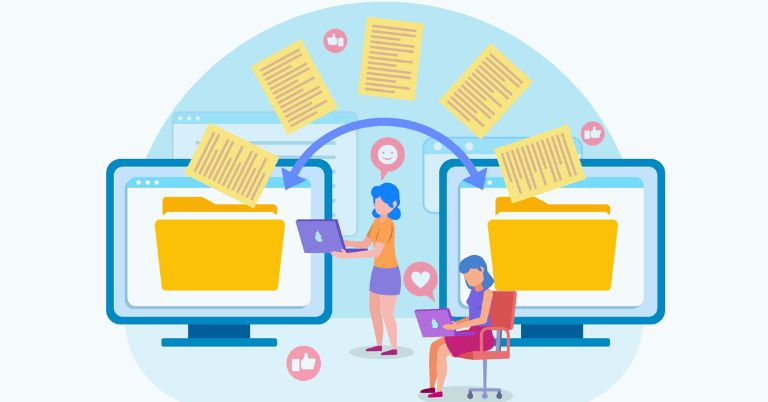
Here’s how you can leverage SharePoint for efficient document management.
Organizing And Categorizing Project Documents In Sharepoint
- Create a logical folder structure: Start by organizing project documents into folders based on specific categories or phases of the project. This makes it easier to locate and retrieve documents when needed.
- Use descriptive file names: Give your documents meaningful names that reflect their content. Avoid generic names or acronyms that may be confusing to team members.
- Utilize metadata: Take advantage of SharePoint’s metadata functionality to add additional properties to your documents. This can include information such as project name, department, or document type, making it easier to filter and search for documents.
- Implement consistent naming conventions: Establish consistent naming conventions for documents, ensuring that team members can easily identify and understand the content of each file.
Managing Document Version Control And Access Permissions
- Enable version history: Sharepoint allows you to track and manage document versions, so you can avoid confusion and ensure everyone is working with the latest iteration. This feature saves previous versions, making it possible to revert back if necessary.
- Set access permissions: Depending on the project requirements, you can assign different access levels to team members or external stakeholders. This ensures that sensitive documents are not accessible to unauthorized individuals.
- Implement check-in and check-out: Sharepoint provides the option to check out a document, allowing only one person to make changes at a time. This prevents conflicting edits and ensures document integrity.
Using Sharepoint To Track Document Changes And Updates
- Enable document alerts: Sharepoint allows you to set up alerts for specific documents or folders. This way, team members can be notified whenever changes or updates occur, keeping everyone in the loop.
- Utilize version comments: Encourage team members to leave comments when checking in a new version of a document. These comments provide insights into the changes made, making it easier to understand the document’s evolution.
- Leverage version comparison: Sharepoint enables you to compare different versions of a document, highlighting the changes made between each iteration. This feature simplifies the review process and ensures a smooth workflow.
By effectively organizing, managing versions, and tracking changes in SharePoint, project teams can benefit from streamlined document management. Through these practices, projects can stay organized, and collaboration and communication within the team can be significantly enhanced. Sharepoint’s robust capabilities make it a valuable asset for any project manager looking to optimize their document management processes.
Harnessing Sharepoint For Effective Team Collaboration
Sharepoint is a powerful tool that can greatly enhance team collaboration and improve project management. By creating project team sites in SharePoint, teams can have a centralized hub for all project-related information and documents. Let’s explore how SharePoint can be effectively harnessed to foster collaboration within project teams.
Creating Project Team Sites In Sharepoint
- Sharepoint allows users to create dedicated project team sites, which serve as a central repository for project information, documents, and discussions.
- These team sites can be customized to suit the specific needs of the project, including the addition of project milestones, task lists, and calendars.
- Users can easily grant access to team members, ensuring that only authorized individuals can view and contribute to the site.
- Each team site can have its unique set of permissions, giving project managers control over who can edit, view, or contribute to specific sections.
Enhancing Team Collaboration Through Sharepoint Features
- Sharepoint offers a range of features that facilitate collaboration among team members. These features include:
- Document libraries allow teams to store, organize, and share project-related documents in a centralized location. This ensures that all team members have access to the most up-to-date files.
- Version history tracking enables teams to track changes made to documents, making it easy to review previous versions and restore to earlier iterations if needed.
- Discussion boards provide a platform for team members to engage in threaded discussions, exchange ideas, and ask questions related to the project.
- Task lists allow project managers to assign tasks to team members, set deadlines, and track progress, ensuring that everyone is on the same page regarding project deliverables.
- Calendars help teams schedule meetings, milestones, and deadlines, providing a shared view of project timelines.
- Alerts and notifications can be set up to keep team members informed about updates, changes, or new content added to the project team site.
Using Sharepoint For Real-Time Team Communication And Updates
- Sharepoint’s real-time collaboration features enable teams to communicate and update each other in a streamlined and efficient manner.
- Co-authoring capabilities allow multiple team members to work on a document simultaneously, facilitating real-time collaboration and eliminating the need for back-and-forth email exchanges.
- Instant messaging and presence indicators enable team members to see who is online and available for immediate communication, fostering quick and efficient collaboration.
- Sharepoint integrates with other Office 365 tools, such as Microsoft Teams, to provide seamless communication channels for teams.
- Team members can update project-related information, share progress reports, or make announcements directly on the project team site, ensuring that everyone is kept in the loop in real time.
By harnessing the power of SharePoint, project teams can consolidate their communication, documents, and collaboration efforts into one centralized platform. With the ability to create project team sites, leverage SharePoint features, and facilitate real-time communication, SharePoint becomes an invaluable asset for effective team collaboration in project management.
Streamlining Project Workflows With Sharepoint
Designing And Automating Project Workflows Using Sharepoint
Sharepoint is a powerful tool for project management that allows you to streamline your project workflows. With its robust features and customization options, you can design and automate workflows to fit the specific needs of your projects. Here are key points to consider:
- Identify your project requirements: Before designing your workflows, it’s essential to understand the unique requirements of your project. Consider the different tasks, approvals, and activities involved in your project’s lifecycle.
- Utilize SharePoint’s workflow designer: Sharepoint provides a user-friendly workflow designer interface that allows you to create custom workflows without any coding knowledge. Leverage this feature to map out your project’s process flow and define each step in the workflow.
- Automate repetitive tasks: Automation is a significant advantage of using SharePoint for project management. By utilizing workflows, you can automate repetitive tasks, such as email notifications, document approvals, and task assignments. This helps save time and ensures consistency in project execution.
- Set up conditional branching: Sharepoint allows you to incorporate conditional branching in your workflows, which means different actions can be triggered based on specific conditions. For example, if a task is overdue, you can automatically assign it to another team member or escalate it to a higher authority.
- Enable collaboration and document management: Sharepoint provides collaborative features that allow team members to work together seamlessly. You can create document libraries, track version history, and enable real-time co-authoring, making it easier for everyone to access and contribute to project-related documents.
Integrating Sharepoint With Other Project Management Tools
While SharePoint offers robust project management capabilities, it can also be integrated with other tools to enhance project efficiency. Here are some key integration points to consider:
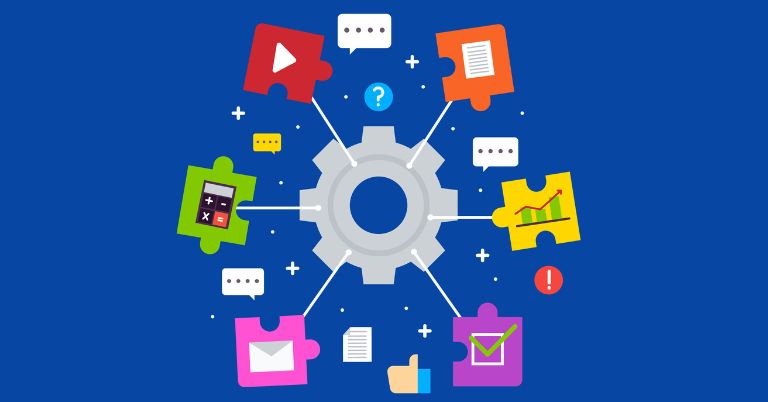
- Integrate Sharepoint with Microsoft Teams: Sharepoint and Microsoft Teams work together seamlessly, providing a centralized platform for communication and collaboration. By integrating the two, you can access project-related documents and discussions directly within the team’s interface.
- Connect SharePoint with project scheduling software: Sharepoint can be integrated with popular project scheduling software like Microsoft Project or other third-party tools. This integration allows you to synchronize project schedules, tasks, and milestones, ensuring a seamless flow of information between platforms.
- Incorporate data visualization tools: Sharepoint can be combined with data visualization tools like Power BI to create interactive dashboards and reports. This integration allows project managers to gain insights into project performance, identify bottlenecks, and make data-driven decisions.
Improving Project Efficiency Through Automated Notifications And Approvals
One of the significant advantages of SharePoint is the ability to improve project efficiency through automated notifications and approvals. Here’s how you can leverage this feature:
- Automated notifications: Sharepoint workflows can be designed to send automatic notifications to project team members, stakeholders, or clients. These notifications can include updates about task assignments, upcoming deadlines, or changes in project status, ensuring everyone stays informed and on track.
- Streamlined document approvals: With SharePoint’s document approval workflows, you can establish clear processes for reviewing and approving project-related documents. This eliminates the need for manual tracking and follow-ups, reducing turnaround time and ensuring proper version control.
- Task assignment and escalation: Using SharePoint workflows, you can automate task assignments based on predefined rules or conditions. If a task is not completed within a specified timeframe, the workflow can automatically escalate it to the next level of authority or reassign it to another team member.
- Real-time collaboration: Sharepoint’s collaboration features enable team members to collaborate in real-time on project-related tasks and documents. This eliminates the need for constant email communication and ensures everyone is working on the latest version of the project.
By designing and automating project workflows, integrating SharePoint with other project management tools, and leveraging automated notifications and approvals, you can significantly streamline project management processes and improve overall project efficiency. Sharepoint’s flexibility and robust features make it an excellent choice for managing projects of any scale or complexity.
Implementing Sharepoint For Project Reporting And Tracking
Sharepoint is a powerful tool that can greatly enhance project management in any organization. In this section, we will explore how to leverage SharePoint for project reporting and tracking. By utilizing its features effectively, you can generate custom project reports and dashboards, track project progress and milestones, as well as analyze project data to identify bottlenecks.
Let’s delve into each aspect in detail:
Generating Custom Project Reports And Dashboards In Sharepoint
- Sharepoint offers a range of customizable templates and tools to generate project reports and create dynamic dashboards. Here’s how you can make the most of them:
- Utilize the built-in report templates: Sharepoint provides pre-designed report templates for common project management needs. These templates can be easily customized to fit your specific requirements.
- Customize reports using Power BI integration: Linking SharePoint with Power BI allows you to create interactive and visually appealing reports. You can pull data from various sources, apply filters, and generate insightful visualizations.
- Leverage SharePoint lists and libraries: Sharepoint lists enable you to easily collect data related to project milestones, tasks, issues, and more. You can then use this information to create reports that provide a comprehensive overview of your project’s status.
- Use web parts for data visualization: Sharepoint web parts offer a wide range of visualizations, such as charts, graphs, and kpis, to present project data in a visually appealing and easy-to-understand manner.
Tracking Project Progress And Milestones With Sharepoint Tools
- Sharepoint provides several tools that facilitate effective project tracking. Here’s how you can leverage them for monitoring project progress and milestones:
- Utilize task lists and Gantt charts: Sharepoint’s task lists allow you to create and assign tasks, set deadlines, and track progress. Combining task lists with Gantt charts provides a visual representation of project timelines, helping you identify dependencies and track milestones.
- Enable notifications and alerts: Sharepoint allows you to set up automated notifications and alerts for project updates, task assignments, and approaching deadlines. This helps ensure that stakeholders stay informed about project progress in real time.
- Use project workspaces: Sharepoint provides project workspaces, where you can centralize all project-related information, documents, and discussions. This enables team members to monitor progress, collaborate, and stay updated on the latest project developments.
Using Sharepoint To Analyze Project Data And Identify Bottlenecks
- Sharepoint offers robust analytical capabilities that allow you to extract valuable insights from project data. Here’s how you can leverage these features to analyze project data and identify bottlenecks:
- Utilize Sharepoint’s built-in analytics: Sharepoint provides built-in analytics capabilities that enable you to track key project metrics, identify trends, and evaluate team performance. By monitoring these metrics, you can proactively address potential bottlenecks and mitigate risks.
- Implement dashboards for real-time visibility: Sharepoint dashboards provide a consolidated view of project data, allowing you to monitor progress, identify bottlenecks, and take timely action. Customizing dashboards with relevant metrics and visualizations can enhance decision-making and improve project outcomes.
- Integrate with third-party tools for advanced analysis: Sharepoint can be integrated with various third-party tools, such as Power BI or Excel, to perform advanced data analysis. Leveraging these tools enables you to gain deeper insights into project data, identify complex bottlenecks, and optimize project performance.
Implementing SharePoint for project reporting and tracking equips you with the necessary tools to effectively monitor project progress, generate insightful reports, and identify bottlenecks. By leveraging SharePoint’s features to their full potential, you can enhance collaboration, streamline processes, and drive successful project outcomes.
Sharepoint Security And Access Management For Project Data
Implementing Access Control And User Permissions In Sharepoint
- Sharepoint provides a comprehensive access control and user permission management system that allows project managers to control who can access and modify project data. Here are some key points to consider when implementing access control and user permissions in SharePoint:
- Assign unique permissions to individuals or groups: Sharepoint allows you to assign unique permissions to specific individuals or groups, ensuring that only authorized personnel have access to project data.
- Define permission levels: Sharepoint offers predefined permission levels such as read, edit, contribute, and full control. Project managers can assign different permission levels to ensure that team members have the necessary access rights for their roles.
- Use inheritance wisely: Sharepoint leverages inheritance for permissions, which means that permissions applied at a higher level will automatically apply to sub-sites and documents. It’s crucial to plan and set permissions at the appropriate level to avoid any unintended access.
- Regularly review and update permissions: As projects evolve and team members change, it’s essential to regularly review and update permissions to ensure that only authorized personnel have access to project data. This also helps mitigate the risk of unauthorized access or data breaches.
Ensuring Data Security And Confidentiality In Sharepoint Project Sites
- Data security and confidentiality are of utmost importance when using SharePoint for project management. Here are some key points to keep in mind to ensure data security and confidentiality in SharePoint project sites:
- Enable SSL encryption: Secure sockets layer (SSL) encryption adds an extra layer of security by encrypting data transferred between the user’s browser and SharePoint. Enabling SSL encryption ensures that project data remains confidential during transmission.
- Implement strong password policies: Sharepoint allows you to enforce strong password policies, including password complexity, expiration, and account lockout features. This helps protect against unauthorized access through weak passwords.
- Regularly back up project data: Regularly backing up project data is essential to protect against accidental data loss or corruption. Create a robust backup plan and ensure backups are stored securely to maintain data integrity and availability.
- Train users on data security best practices: Educate project team members on data security best practices, such as avoiding sharing credentials, recognizing phishing attempts, and handling sensitive data securely. Promoting a culture of security awareness among team members can significantly reduce the risk of data breaches.
Best Practices For Maintaining Sharepoint Security And Preventing Data Breaches
- Sharepoint security requires continuous attention and proactive measures to prevent data breaches. Here are some best practices to maintain SharePoint security and prevent data breaches:
- Regularly install updates and patches: Keeping SharePoint up to date with the latest security updates and patches is critical to address any vulnerabilities that could potentially be exploited. Regularly check for updates and promptly install them.
- Restrict external sharing: Evaluate the need for external sharing and limit it to necessary cases. Restricting external sharing minimizes the risk of unauthorized access to project data.
- Implement multi-factor authentication (MFA): Enabling MFA adds an extra layer of security by requiring users to provide additional authentication factors, such as a code sent to their mobile device, in addition to their password. MFA significantly reduces the risk of unauthorized access even if passwords are compromised.
- Conduct regular security audits: Regularly audit SharePoint security settings, permissions, and user access to identify any anomalies or unauthorized access. Address any identified issues promptly to maintain a secure project environment.
- Use data loss prevention (dlp) policies: Sharepoint’s dlp policies allow you to define rules and conditions to prevent the accidental or intentional sharing of sensitive information. Implementing DLP policies helps safeguard project data and maintain confidentiality.
Remember, implementing robust access control, ensuring data security, and following best practices for SharePoint security are crucial for effective project management while minimizing the risk of data breaches. By carefully managing access permissions, implementing security measures, and regularly reviewing and updating security practices, you can create a secure and confidential project environment in SharePoint.
Tips And Best Practices For Mastering Sharepoint For Project Management
Maximizing The Use Of Sharepoint For Effective Project Management
Sharepoint is a powerful tool that can greatly enhance project management efficiency. To make the most of SharePoint, consider the following tips and best practices:
- Customize your project site: Tailor your SharePoint project site to meet the specific needs of your team. Utilize project-specific lists, libraries, and web parts to organize and track project-related documents, tasks, and updates.
- Implement version control: Enable version control for documents to ensure that team members are working with the most up-to-date information. This helps avoid confusion and minimizes the risk of errors.
- Leverage collaboration features: Sharepoint offers various collaboration features, such as co-authoring documents and creating discussion boards. Encourage team members to actively engage in discussions and collaborate in real time to foster better communication and collaboration.
- Utilize metadata and tagging: Assigning metadata and tags to documents and tasks helps categorize and organize information. This makes it easier to find and retrieve relevant content quickly, enhancing overall productivity.
- Enable permissions and access controls: Set up appropriate permissions and access controls to ensure that only authorized team members can access and modify sensitive or confidential project information. This enhances security and protects data integrity.
- Integrate with other tools: Sharepoint can integrate with other popular project management tools such as Microsoft Project, allowing for seamless data transfer and synchronization. Explore integration options that align with your team’s specific needs.
Avoiding Common Pitfalls And Challenges When Using Sharepoint
Though SharePoint offers numerous advantages for project management, there are common pitfalls and challenges that you should be aware of. Take note of the following to maximize your SharePoint experience:
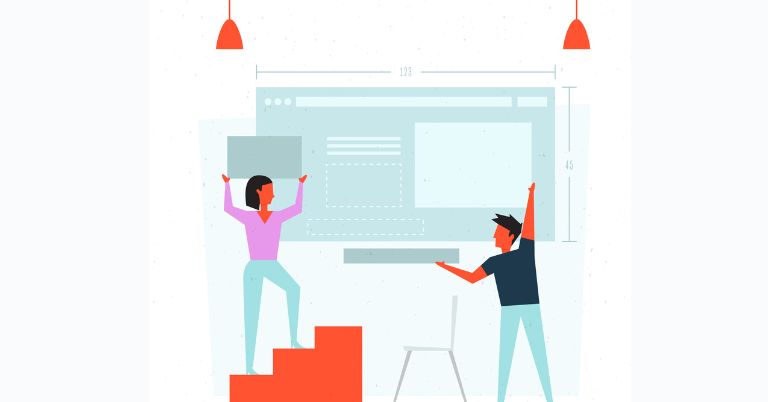
- Lack of training and user adoption: Adequate training and user adoption are crucial for successful implementation. Provide comprehensive training to ensure that team members are familiar with SharePoint’s features and functionalities, promoting its effective use.
- Poor organization and structure: Without careful planning and organization, SharePoint sites can become cluttered and difficult to navigate. Develop a logical structure and enforce consistent naming conventions to facilitate efficient document management and retrieval.
- Failure to establish governance: Establishing governance policies and guidelines is essential to maintain consistency, security, and usability within SharePoint. Define roles and responsibilities, establish data retention policies, and enforce best practices to avoid chaos and data integrity issues.
- Neglecting regular maintenance: Sharepoint requires regular maintenance to ensure optimal performance. Regularly review and update permissions, delete outdated content, and perform necessary system updates to keep your SharePoint environment running smoothly.
- Insufficient communication and training: Ongoing communication and training are key to keeping your team engaged and invested in SharePoint. Regularly communicate updates, tips, and best practices to ensure that team members are making the most of SharePoint’s capabilities.
Implementing Continuous Improvement Strategies For Sharepoint Project Management
To continuously improve your SharePoint project management processes, consider the following strategies:
- Collect feedback and evaluate: Regularly collect feedback from team members regarding their experience using SharePoint for project management. Evaluate the feedback to identify areas for improvement and implement necessary changes.
- Monitor usage and analytics: Utilize SharePoint’s built-in analytics tools or third-party analytics solutions to monitor usage patterns and gather insightful data. Analyzing metrics such as document views, user adoption rates, and engagement can provide valuable insights for process optimization.
- Encourage collaboration and knowledge sharing: Foster a culture of collaboration and knowledge sharing within your team. Encourage team members to share best practices, lessons learned, and innovative ways to leverage SharePoint for project management.
- Stay updated with SharePoint updates: Stay informed about new SharePoint features, updates, and best practices. Regularly explore new capabilities and assess their potential to enhance your project management processes.
- Periodic training and refresher sessions: Conduct periodic training sessions and refresher courses to ensure that team members stay up-to-date with SharePoint’s functionalities. This promotes ongoing learning and the adoption of new features.
By incorporating these tips and strategies, you can master SharePoint for effective project management and optimize your team’s productivity and collaboration.
Conclusion
Sharepoint is a highly effective tool for project management, aiding teams in organizing and collaborating on projects seamlessly. Its user-friendly interface and wide range of features make it a valuable asset for businesses of all sizes. With its document management capabilities, task-tracking tools, and communication features, SharePoint streamlines workflows and enhances productivity.
The ability to access information and documents from anywhere, at any time, promotes seamless collaboration and reduces the risk of miscommunication. Furthermore, the integration of SharePoint with other Microsoft Office tools such as Word, Excel, and Outlook makes it a comprehensive solution for project management.
By leveraging the power of SharePoint, businesses can improve efficiency, enhance collaboration, and achieve successful project outcomes. So, if you’re looking for a robust project management solution, consider implementing SharePoint into your organization’s workflow. Experience the benefits firsthand and take your project management to the next level.






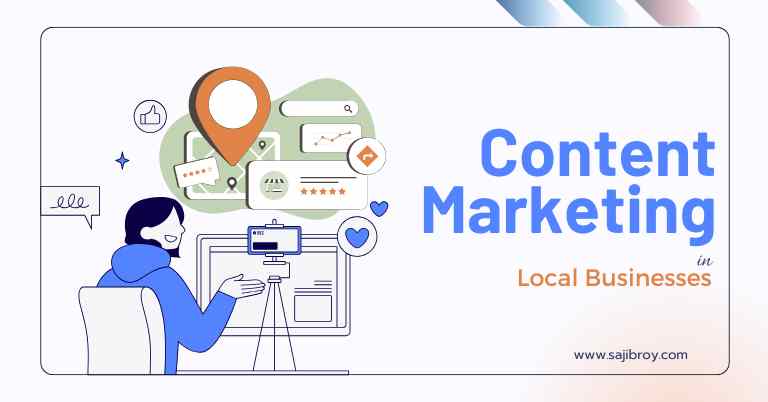
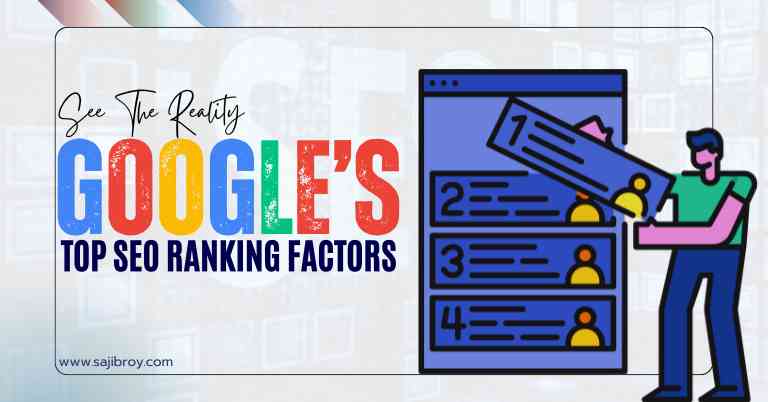



![6-Month Local SEO Plan [Download Your Complete Proposal Template]](https://www.sajibroy.com/wp-content/uploads/2025/01/6-Month-Local-SEO-Plan-Download-Your-Complete-Proposal-Template.jpg)
